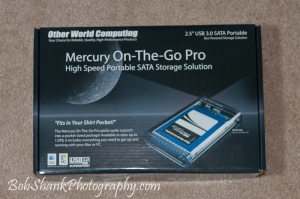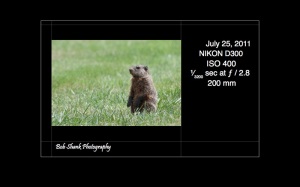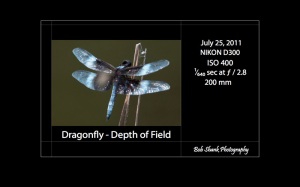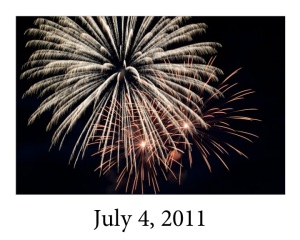Today I have more whitetail photographs, this time two bucks. Again, I was looking for the Pennsylvania elk and while searching for them came across these two nice, healthy bucks. One was a spike and the other a 6-point. The conditions for photography were far less than ideal: hazy, overcast, and downright lousy light in the mid-morning. This required a very ISO, 1600 to be exact.
I currently shoot with a Nikon D300. Previously, I used a Nikon D70. The differences in the two are amazing. One of the features that was greatly improved is the quality of photographs with higher ISO settings. I hear the D3 is even exponentially much better yet! In the meantime, I have to settle for the D300 and how it works in the higher ISO settings. I still prefer to stay at ISO 200, but sometimes this just isn’t possible. I get decent results even up to ISO 800 but get worried after that. My daughter acts in some school and local community musicals where the stage light sometimes requires an ISO as high as 2500! I do not like going that high, but with the D300 I still can get some useable photographs.
The results in wildlife photography are far different, however. Tack-sharp focus and no noise are required for quality wildlife photographs. We can never be too picky in trying to get the absolute best quality photographs. I will do much of anything with these photographs I am posting today but am showing them for the purposes of supporting my thoughts on this discussion of higher ISO settings.
These photographs were taken with an ISO setting of 1600. I did some minor post-processing in Adobe Lightroom 3.0. However, I did not use any noise reduction in Lightroom. I tried using it, but I personally think it sacrifices some sharpness, which is critical to me. Perhaps I am doing something wrong, but I just didn’t like the results using the noise reduction on these images. So what you see, as far as handling the higher ISO is right from the camera.
Here they are. Let me know what you think. Do you use higher ISOs with any success? Do you use noise reduction in post-processing? Are you satisfied with the results? What are the standards you use in your photography?