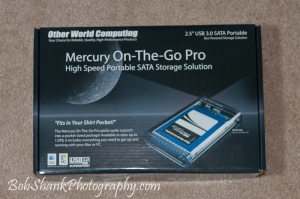Don’t do what I do… do what I say! I know, I sound like a dad here. But it’s true. I like being out at a game on location rather than behind a computer. The problem is all the photos I previously captured are sitting right there on a hard drive. The problem? Hard drives fail. Sooner or later it’s gonna happen. It happened to me last week. I prefer to be out shooting a game but my backup strategy was not sufficient.
Thankfully, I have a Drobo, which is an array of four hard drives, so when the one failed I just had to replace it with a new one. That was what I thought until I did this and another drive in the array started to show a red light, too! My first reaction was sheer panic, thinking my whole array and over 450,000 photos were now in serious risk of being lost. Holy cow!
A reset of the Drobo was called for and resolved the quirky issue. However, it sure made me think long and hard about the quality of my backup procedures. I am still thinking about it and am making definite actions to be sure my backup protocol is as foolproof as possible. Losing photos is not something I want to experience. Yep, I am sitting behind a computer now. It is not my favorite place to be but it is important for my backup plan to be successful.
Here is what I am implementing in my backup strategy. First, as I have in the past, I upload photos from my cameras to my MacBook Pro and a SanDisk external SSD. Then, when I get back to the office, I will copy the folder of photos onto two external drives that are mirrored to one another. Then I will copy the photos to my Drobo. This will provide three backups, which is highly recommended. I then reformat the SanDisk SSD to reuse. As time moves forward and the mirrored drives become full, I will move one of them offsite in case of fire or theft.
My file naming procedure is different from most photographers I talk to who just use the year and date for their shoots. I prefer an abbreviation as a prefix and the date in this format: YYMMDD. So a football folder looks like this: FB171104 and a Women’s Soccer like this: WS171104. Then each photo is a sequenced number behind the same filename scheme. My reasoning for this is that I can locate all the folders and photos from the same sport at a quick glance. I do not remember what I did on a specific date let alone which sport was being played that day. The date is important but not the most important to me. This file naming sequence has worked for me for over a decade.
My 16TB Drobo will soon be maxed out. I am preparing for this by getting ready to purchase a 24TB G-Tech Raid. My Drobo has worked well, but it is not the fastest drive to work with in my opinion. I am pleased with its redundancy but am willing to try something new and better. The G-tech seems like the next step for me.
Are you backing up adequately? Can you find the files you need when you need them? Are they safe and secure?